Go to the site.
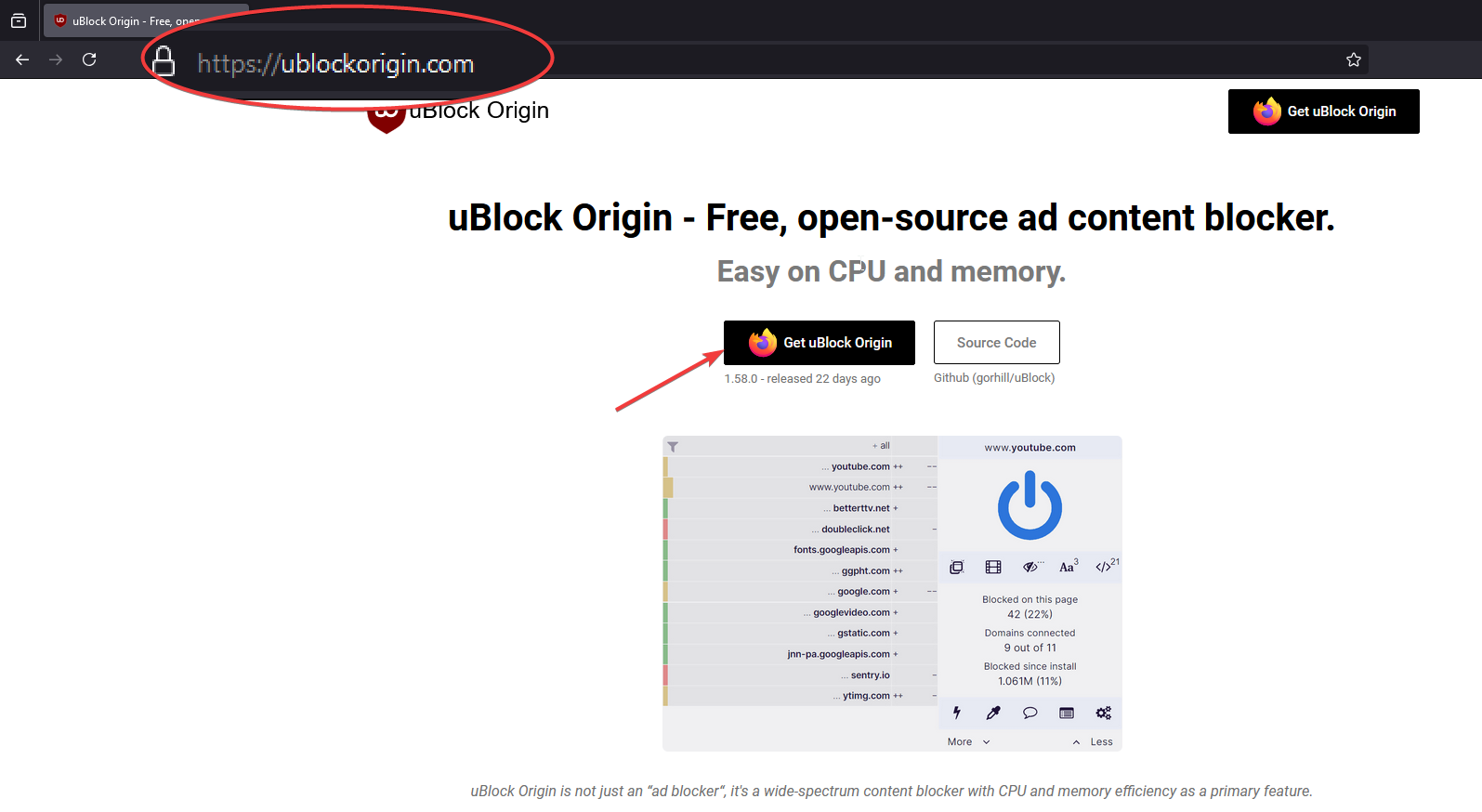
Go to the site shown in the image and choose the "get ublock origin" version. If you see a lite version, you are using a chromium browser. In this case, you can look at my other guide for chromium browsers.
Add the extension to your browser.
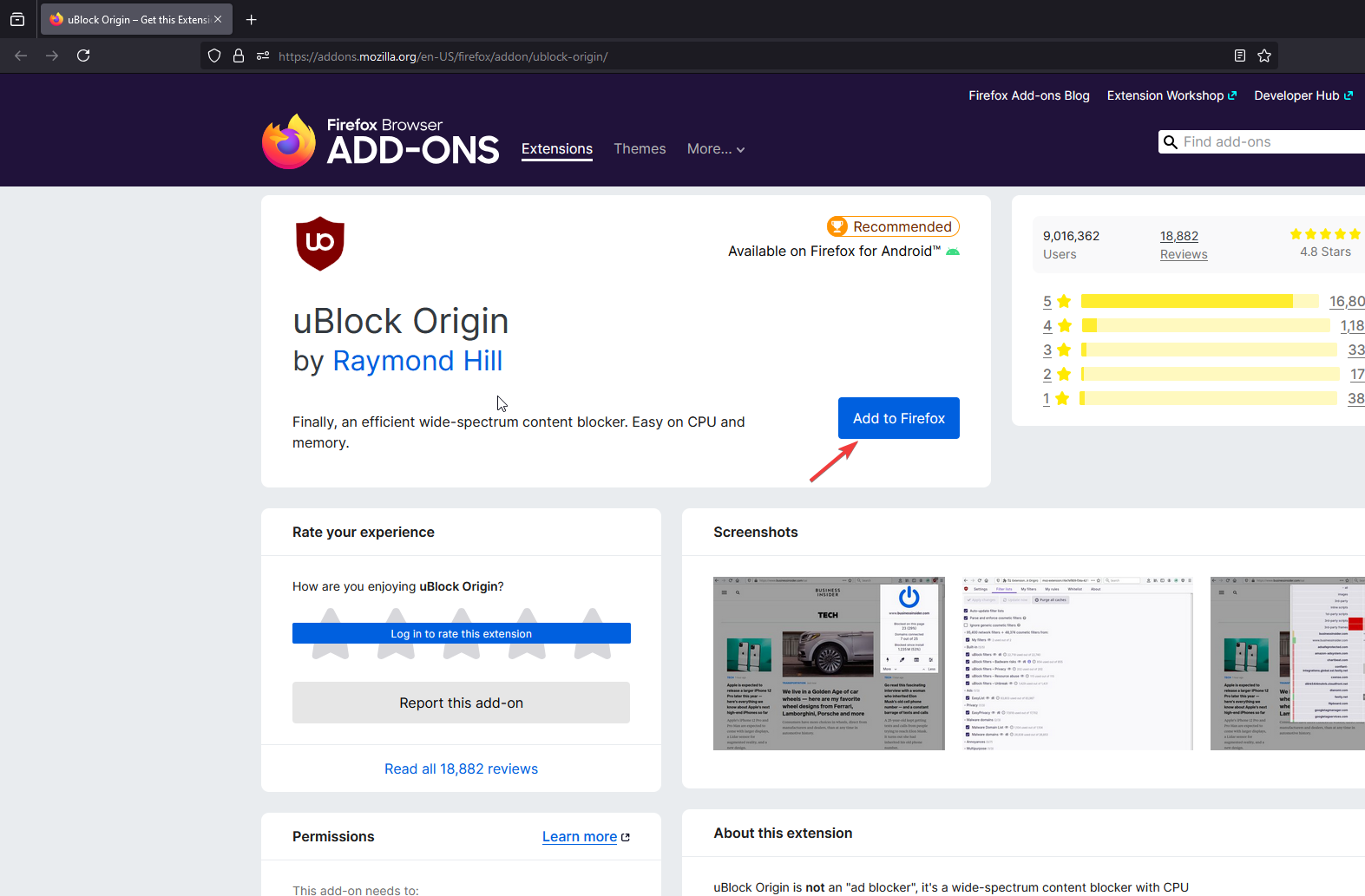
Click the "add to ..." button.
Confirm the installation of the extension.
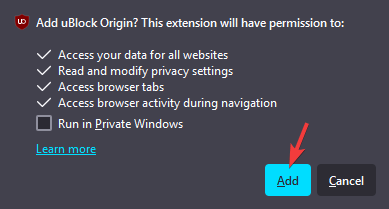
Click "add extension" to confirm and install the adblocker.
Go to uBlocks settings.
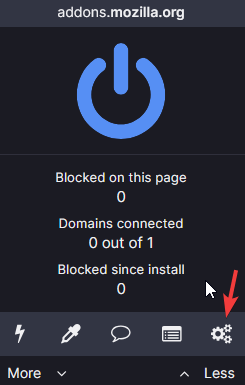
Select the uBlock icon in your extensions and click on settings.
Enable the Phishing URL Blocklist.
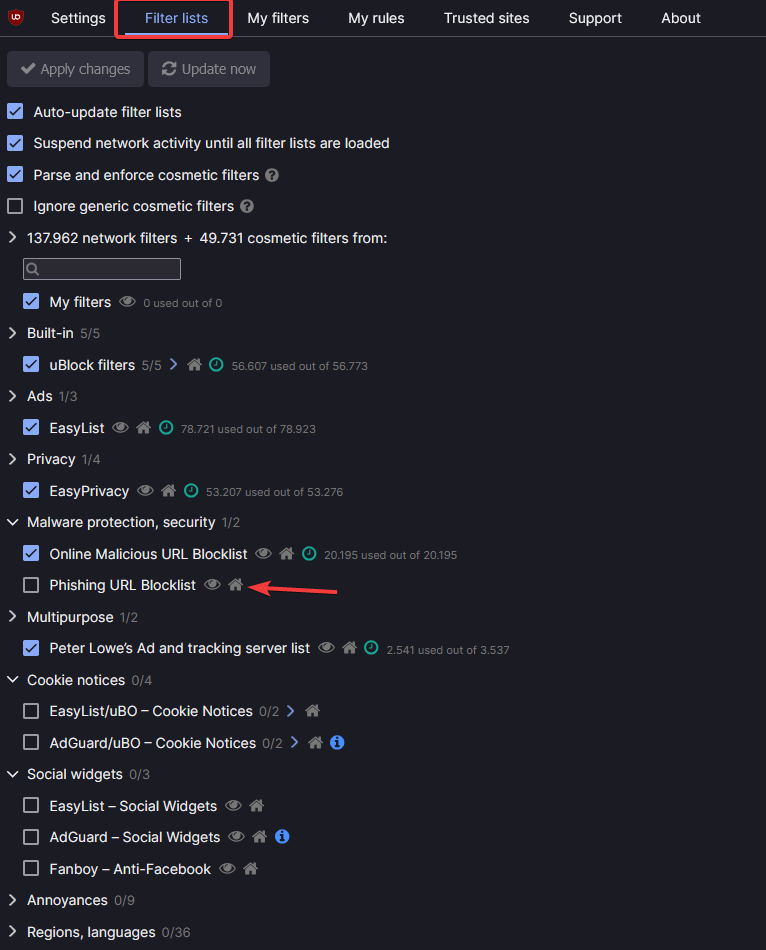
Go to the "filter lists" tab and enable the blocklist.
Confirm changes.
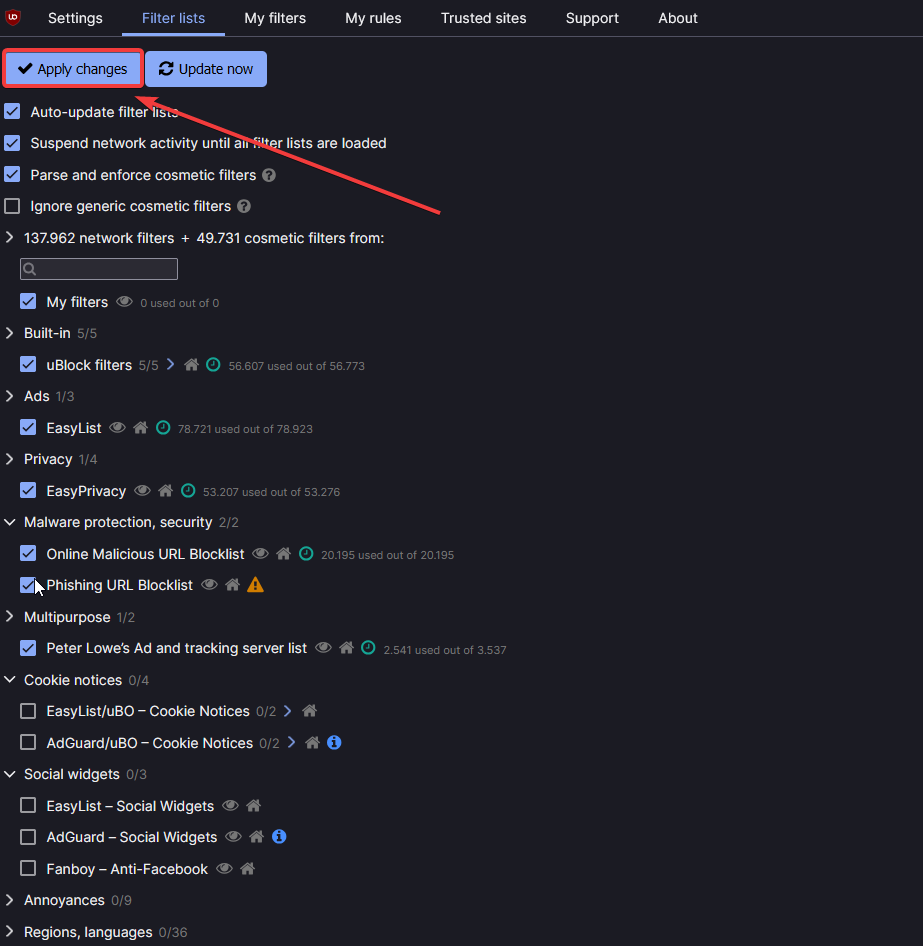
Click the apply changes button.